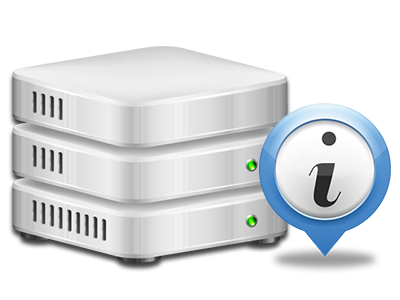Statistics Manager
All of your website stats generated automatically
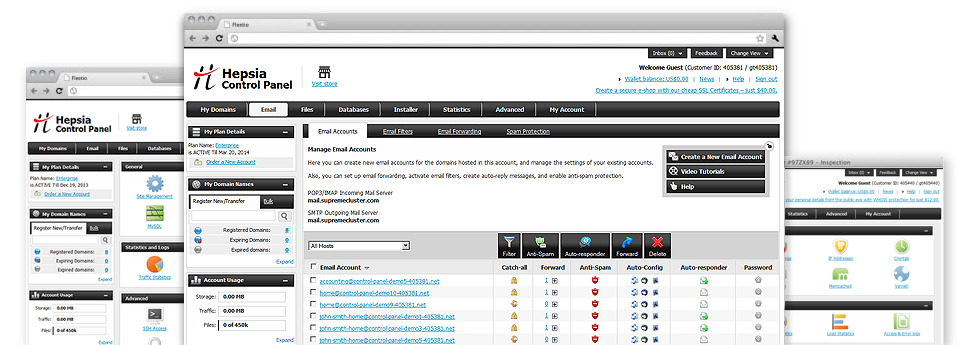
The in–depth web analytics figures inside your Online Control Panel will help you monitor all of the activities on your websites. You will get real–time information regarding the stress created in your hosting account along with the website traffic they get on an hourly, per–week and per–month base. You’ll also find details concerning our platform as a whole such as the physical IP address, the Operating System, the editions of PHP and MySQL and many more. All the information is sorted in areas for you to find it.
Server Information and Facts
Have a look at specifics about your server
If you wish to examine what’s the current release of PHP or MySQL as well as the OS on the web server where your hosting account is positioned, just go to the Server Information part of the Online Control Panel. There you’ll also find information about the running Perl modules, the inbound and outgoing mailing servers, plus the real IP address of the hosting server.
You can find the web hosting server information board in the Stats section of the CloudHost Online Control Panel.
Access & Error Records
Get hold of details about your web sites’ functionality
With the data generated in the Access and Error Records part of your Online Control Panel, you can easily locate virtually any possible troubles with the functionality of your web sites. The access stats will reveal all kinds of data files like texts, images and video clips that were examined by your website visitors whilst the error reports will document any kind of cautions and errors that have happened during their stay on your website.
You’ll be able to download the access and error record data files for each of your working websites from the Statistics Manager area of your Online Control Panel.
Traffic Statistics
Track your site visitors in real time
Overseeing the web site figures of your web site is the easiest way to discover how your marketing strategy works out. From your Online Control Panel integrated Internet statistics tools – Webalizer and Awstats, you can see the quantities of visitors that come to your site, in addition to the amount of hits they make and pages they open up on a daily, weekly and monthly base.
To view the statistics data, just go to the Web Stats part of the Online Control Panel and open up the statistics file for a particular domain. You do not have to configure anything on your end. We trigger the stats once your website moves on the Internet and starts generating visits.
CPU Statistics
Observe your sites’ server load
The CPU stats included as part of your Online Control Panel will offer realtime details of the load that’s produced within your hosting account by your scripts, data base calls, etcetera. Therefore, the more dynamic and complex your website is, the more server resources it will require to remain operating smoothly.
The CPU load reports are introduced within an easy–to–read method and presents you with info about the web server load accumulated daily, each month or per year. This specific info will help keep you up to date about the server power use at virtually any second and can enable you to stop your websites from going offline in consequence of hosting server overload (reached server power consumption limitations).