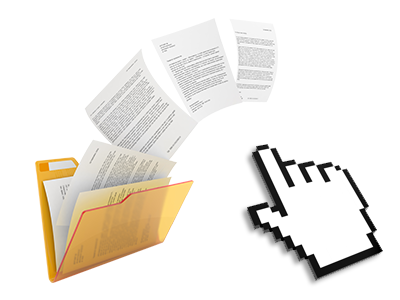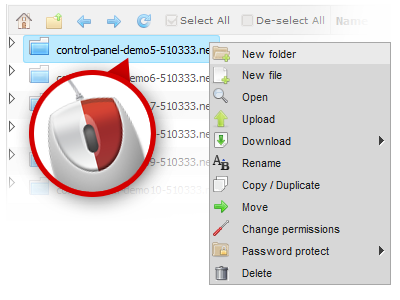The CloudHost File Manager
A File Manager pre–loaded with all of the instruments you could need
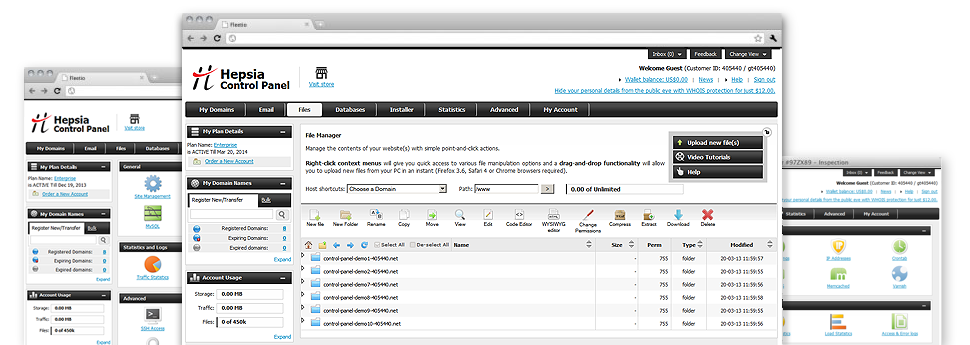
We provide you with a drag & drop File Manager, which features a set of easy–to–use tools like a built–in image viewer and a range of file writers. You could make speedy uploads, archive/unarchive files, change permissions and considerably more. The resources are well–organized and simple to get through with large action buttons and right–click context menus. Find out more about the different applications and characteristics integrated in the CloudHost File Manager.
Drag–and–drop file uploads
Publish files without any difficulty
Moving data files between your desktop computer and any of your websites is now fast and simple, because of the drag & drop feature offered by the File Manager. You could drag data files from your desktop computer or notebook and drop them in the Online Control Panel over a secure SSL connection. That’s it. It usually takes seconds to add a file and a bit longer for any bigger files and directories.
It is not necessary to install any third–party application or Internet browser add–ons. The drag–and–drop function found in the File Manager performs equally well on all main operating systems.
Right–click context menus
See all the readily available file administration options with a mouse–click
Thanks to the right–click menus we have included with the File Manager, it’s possible to edit all of your files easier than ever. Simply click on a file or folder and from the panel which will show up, opt for the activity you want. It is possible to rename, copy, move, download, edit, preview, archive, unarchive and delete any selected file. If you click on a folder, you will also see the option to generate a brand new sub–folder or file within it.
If you choose different files or folders, it is possible to apply the exact same measures to all of them concurrently.
Archive/Unarchive files
Archive or extract archive files in seconds
In contrast to nearly all file management user interfaces and FTP clients, the CloudHost Online Control Panel offers an option to archive/unarchive files quicker. It is really convenient–to–use. To have a directory shrunk into a lightweight size, all you need to do is select it and click on the Compress button. To open up the belongings of an archived folder within your website hosting account, pick it and click on the Extract button. The File Manager supports a number of file extensions, just like .ZIP, .RAR and .TAR.GZ.
Online file editors
Change files directly from your Online Control Panel
With the File Manager it’s possible to modify your files instantly on the Internet working with the internal software tools. The text editor displays the files in a plain text format, the code editor features syntax highlighting for your .PHP or .JS files, and then the WYSIWYG editor makes it possible for you to view your modifications as they appear online. All the changes that you come up with and keep will be reflected straight away on the web, meaning you can examine them with your Internet browser and go back to create extra edits, if unhappy.
There is no need to download your files, to edit them in your PC and to re–upload them back into your website hosting account. Each of the editors are accessible using the buttons near the top of the file table or through the right–click contextual menus.
A logical folder structure
All your files structured with a simple approach
The File Manager lists all files and folders in a simple to comprehend alphabetical order. The whole set of files associated with the various hosts are arranged inside different directories that are referred to as following their particular domains, allowing you to immediately acknowledge them. This is actually useful when you are managing a number of web sites simultaneously. There’s no possibility to stray or to feel really baffled among the variety of data files and folders with your web hosting account.
To get into the files with a given host, simply select it within the drop–down options menu at the top of the file table. Additionally, you can easily double–click on its directory and you will be immediately taken up to a table listing its files exclusively.
A user–friendly interface
A File Manager intended for real people
Dealing with your files is user–friendly and painless when using the CloudHost Online Control Panel. You will try a file management environment that’s not far from your personal computer’s file explorer. It is possible to drag & drop files and control them with a right mouse–click. With the integrated review option, you can view photographs exactly like they will be on the Internet, and via the designed file editors you could make corrections in your files live.
If you’d like assistance managing your files, you’ll be able to make reference to the enormous number of articles and how–to educational videos, which you can access with merely a mouse–click.
Work with multiple files
Transform a number of files simultaneously
When using the CloudHost File Manager, you are able to select various files or folders like you do on your PC. Simply keep pressed the Control (Command for Mac OS) key and then click the required files/folders. In case you’d like, to select a considerable amount of files/folders at once, just click one file/folder, press the Shift key and then click any file or folder.
Having once chosen the whole set of files that you’ll require, you’re able to drag them to a specified folder, or take advantage of the right–click context menu to view a list of the accessible activities.
1–click password protection options
The easiest way to protect your information
Password protection is the best method to control the accessibility to a specialized component of your site that you do not plan to be noticeable to everyone. As an example, this can be a secure members’ place or even a location with copyrighted information that you like only certain individuals to reach.
In the File Manager you can password–guard your site or a certain folder inside with a click of the mouse. Simply right–click a folder, choose Password Protection and add the user name and then security password. It is not necessary to handle .htaccess files as well as to try to make any additional adjustments. In the future, only the website visitors who have your login name and pass word will gain access to your site.