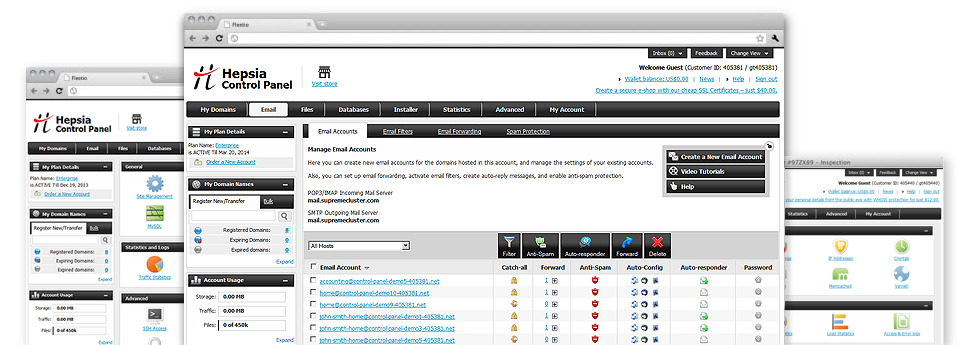With the Email Account Manager, built in in the Hepsia Online Control Panel you’ll be able to quickly and efficiently be in charge of all of your current mailboxes, no matter how many sites you have got. You can quickly filter email accounts, enable anti–spam, set up e–mail forwarding with just a click and set up filters for use on your e–mail accounts. Thanks to our auto–configure scripts, it is possible to instantly configure your mail client to work with just about any mailbox of yours. And the latter is just a small part of what the Email Account Manager can help you with.
Anti–Spam Protection
Spam will be driven out of your respective e–mail accounts
We have designed a custom anti–spam tool that utilizes expertly configured formulas to narrow the incoming messages. Based on what is the type of the spam messages you have, it is possible to control the degree of protection. Still, be mindful when using the top level of defense, because it could filter out important messages. You can also define a unique level of spam defense for every single mailbox you have got.
All junk e–mail messages can be either wiped or sent to a certain mailbox. You can easily select which configuration you prefer with the anti–spam protection tool’s software.
Email Forwarding
Divert e–mails with merely a click of the mouse
Email forwarding is one of the most employed instruments inside the Email Account Manager and so, we have tried our best so, it will be as easy as possible. All you should do is pick the email account that you’d like to use and designate the mail in which you want the inbound messages to be forwarded to.
In addition, you can pick if the forwarded mailbox also needs to maintain emails, or, if, perhaps they have to be deleted once being forwarded.
Email Filters
Organize your email accounts with no trouble
When you get a lot of emails on a regular basis, it is recommended to have them organized. This is why CloudHost offers server–side e–mail filters which come into action even before you look at your mailbox for new messages. So, in the event you make your unique spam filters, you will not find spam in your mailbox!
Configuring up–to–date email filters is really effortless. You should specify exactly what the filter has to look for, the location where the filter seeks it (subject, body, etc.) and what happens to the filtered e–mail messages.
Email Protection
DomainKeys and also SPF (Sender Policy Framework) security for one’s mailbox
Protection is among CloudHost’s major concerns. And this includes your email messages. All email accounts are secured by default by DomainKeys, a solution at the same time used by AOL, Google and Yahoo. It offers an easy route to associate the sender’s site with the email message.
SPF protection is a solution which can affect just about all mailboxes under a specified website. It serves to prevent ’email forging’ – that means sending e–mails from a mailbox not created on your hosting server.
Email Auto–Configure Option
Configure an e–mail address on your personal computer with a mouse–click
When you log into e–mail trough your notebook or desktop computer, you almost certainly work with an email client. To save you the hassle of having to personally integrate every next email account in your mail client, we’ve added intelligent ’auto–configure’ files. Simply get hold of the file and open it up using your mail app – this will quickly configure your inbox in your favorite desktop client.
We now have auto–configure files for: Mozilla Thunderbird, Mac Mail, Outlook and also Outlook Express.
Webmail
Enter your email address by using an Internet browser
With the webmail software instrument added to the Online Control Panel, you can access your mailboxes through any web–connected system on the globe! Employing the webmail address that we provide you, it’s possible to log into all of your mail accounts made on CloudHost’s servers through any browser you have at your disposal.
There’s also another way to access your email accounts online. Just log in your Online Control Panel and inside the webmail section, opt for the mailbox you wish to access and then click the RoundCube icon. It will quickly log you into your e–mail without the need to share virtually any logon data.